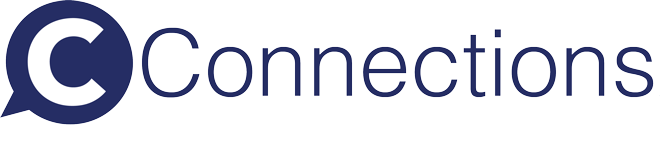Business Numbers
Who can add Business Numbers to the User Interface? Open
Both Administrators and Supervisors can add Business Numbers to the User Interface.
NOTE: Even though Supervisors can add Business Numbers, they cannot delete them once added.
How can I assign a specific business number to an Agent or Agent Group? Open
NOTE: You can assign a number to an Agent and an Agent Group simultaneously, but you must ensure the Agent is part of the Agent Group.
To begin, select Business Numbers from the Application section of the Administrator menu.
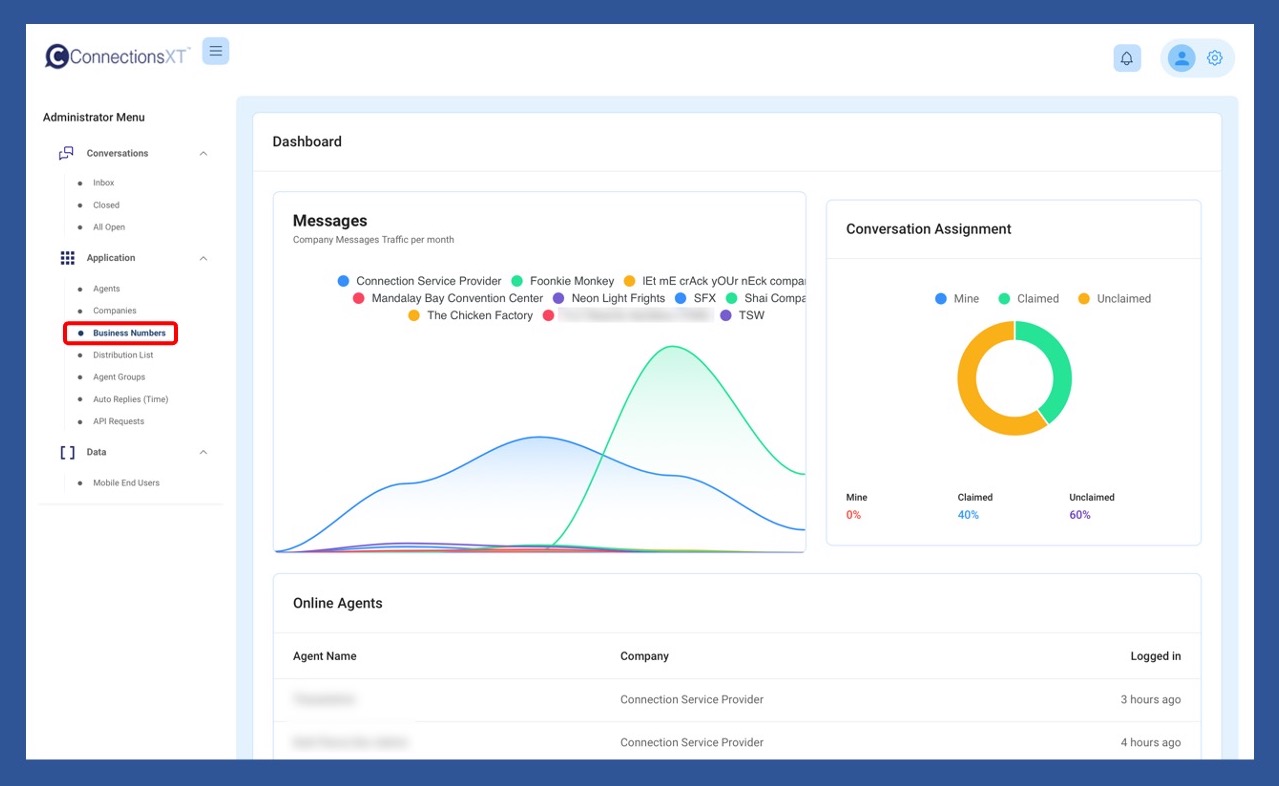
Locate the number you want to assign by doing a search or scrolling through the options until you find it. Once you do, click on the pencil icon to the left of the number you want to assign.
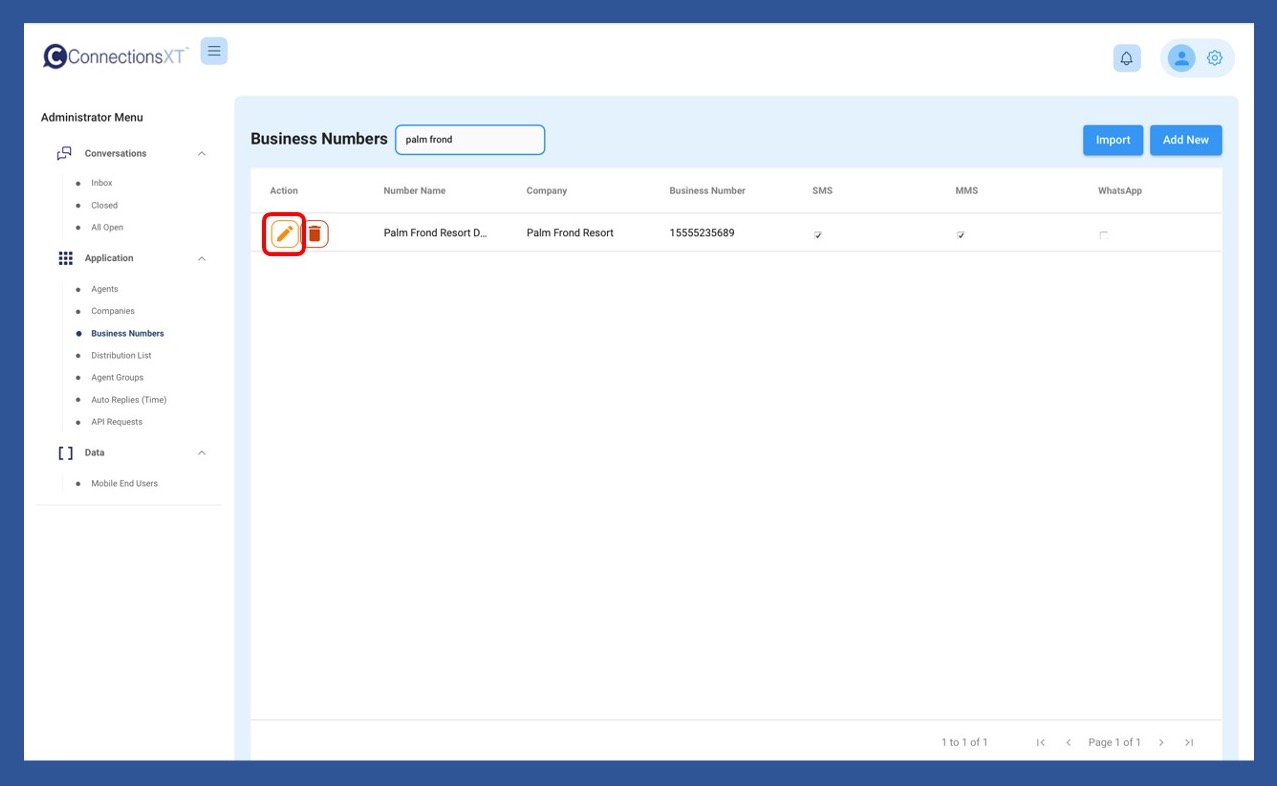
Enter the Agent and/or Agent Group name you want to assign the number to.
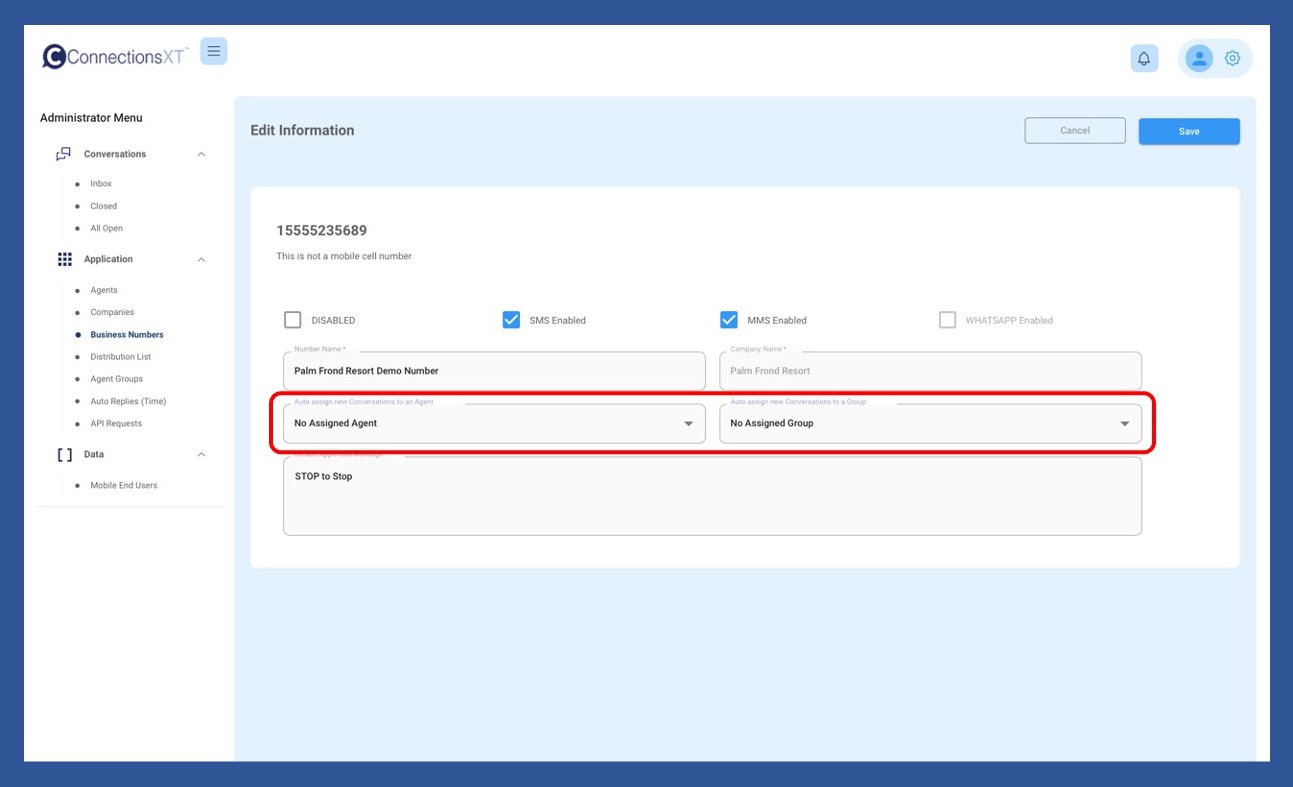
When you're done, click Save.
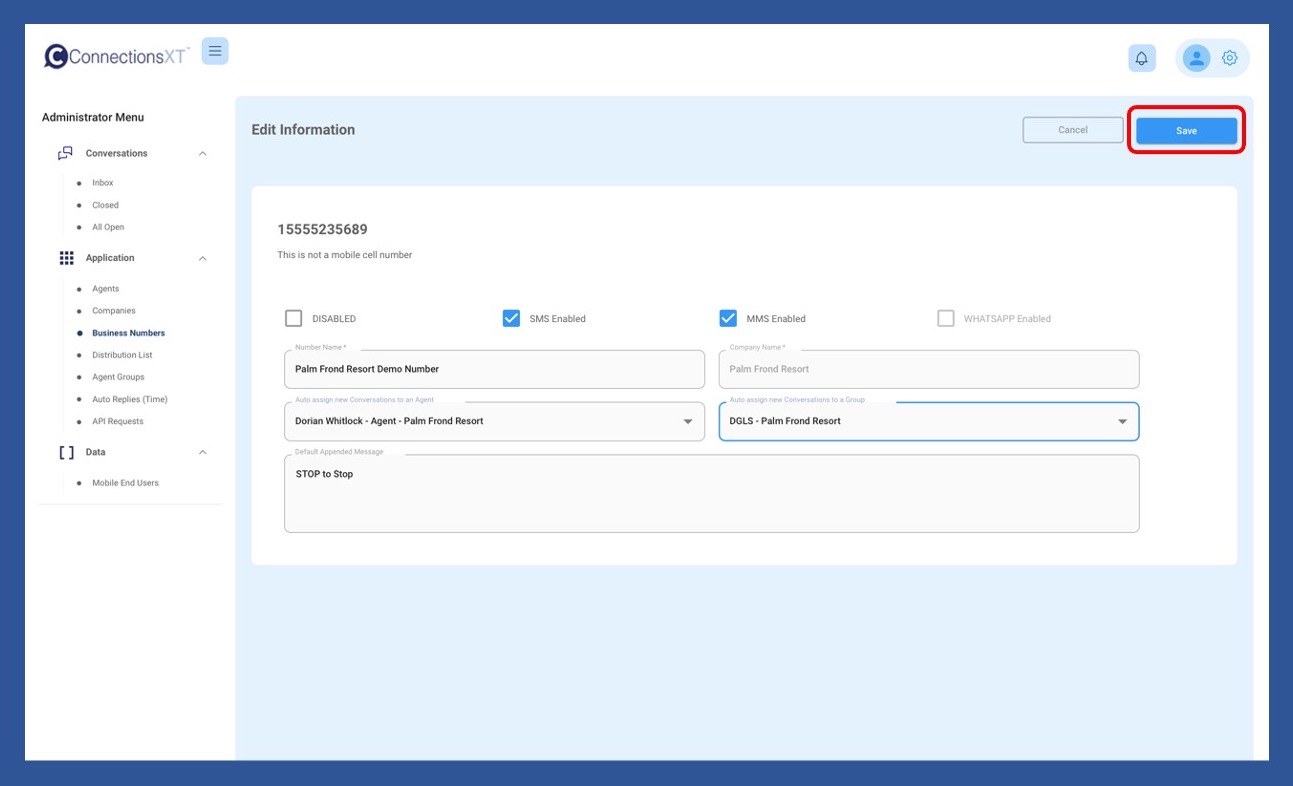
How do I add a Business Number to the User Interface? Open
You can add a business number by clicking on Business Number under the Application section of the Administrator Menu.
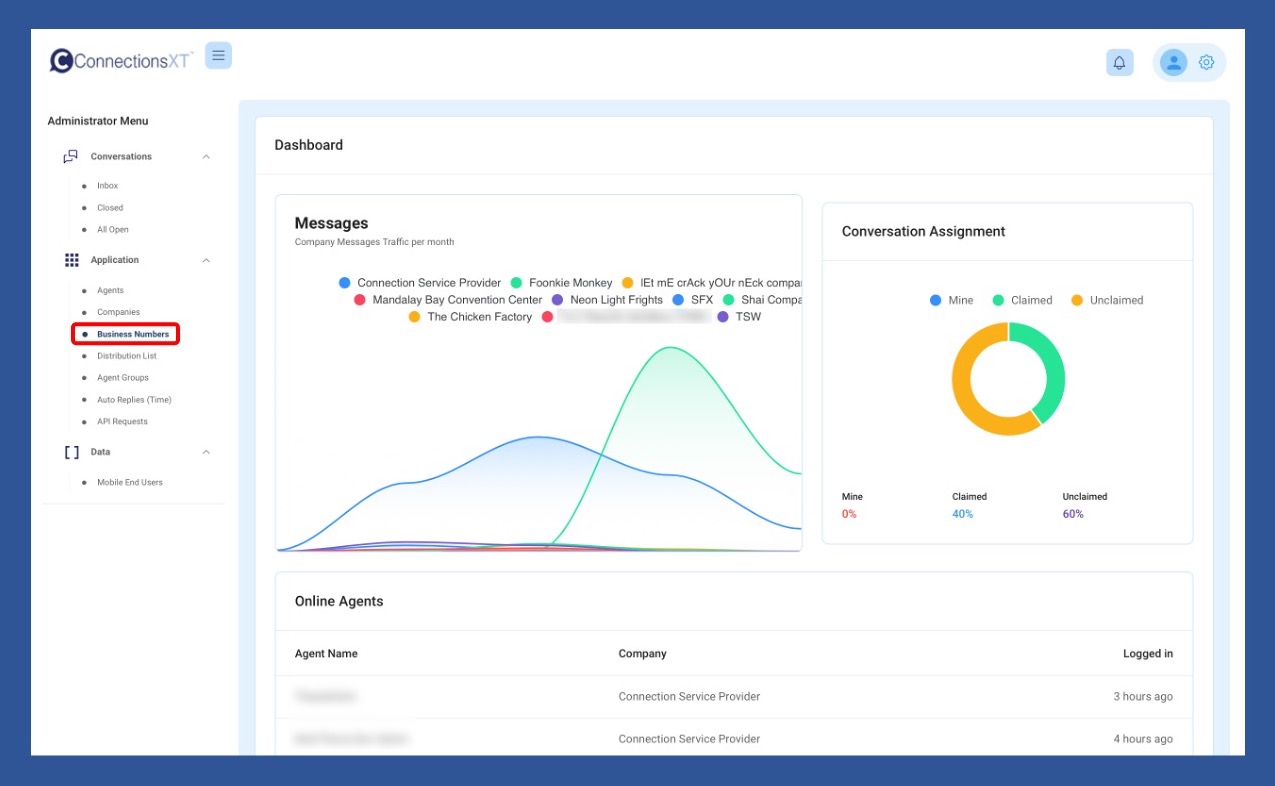
On the Business Numbers page, click on Add New.
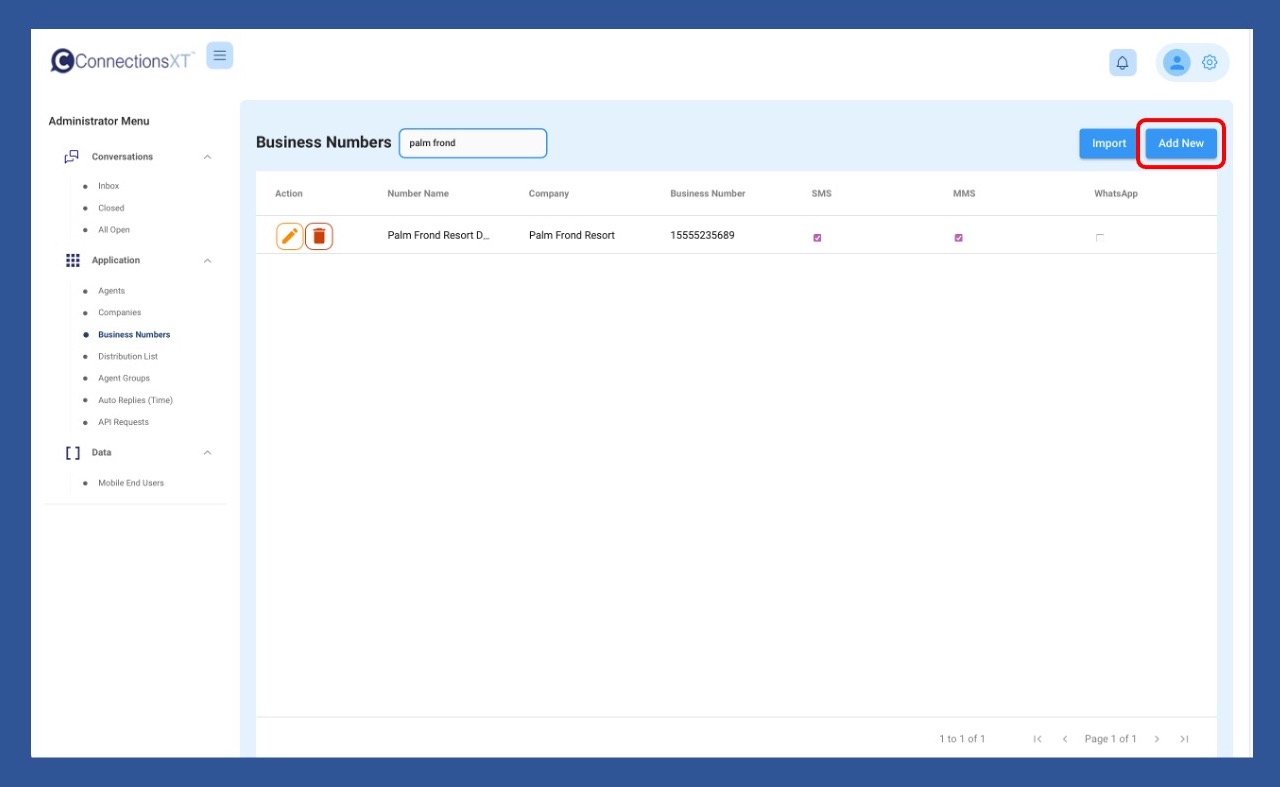
Fill in the information and click Save.
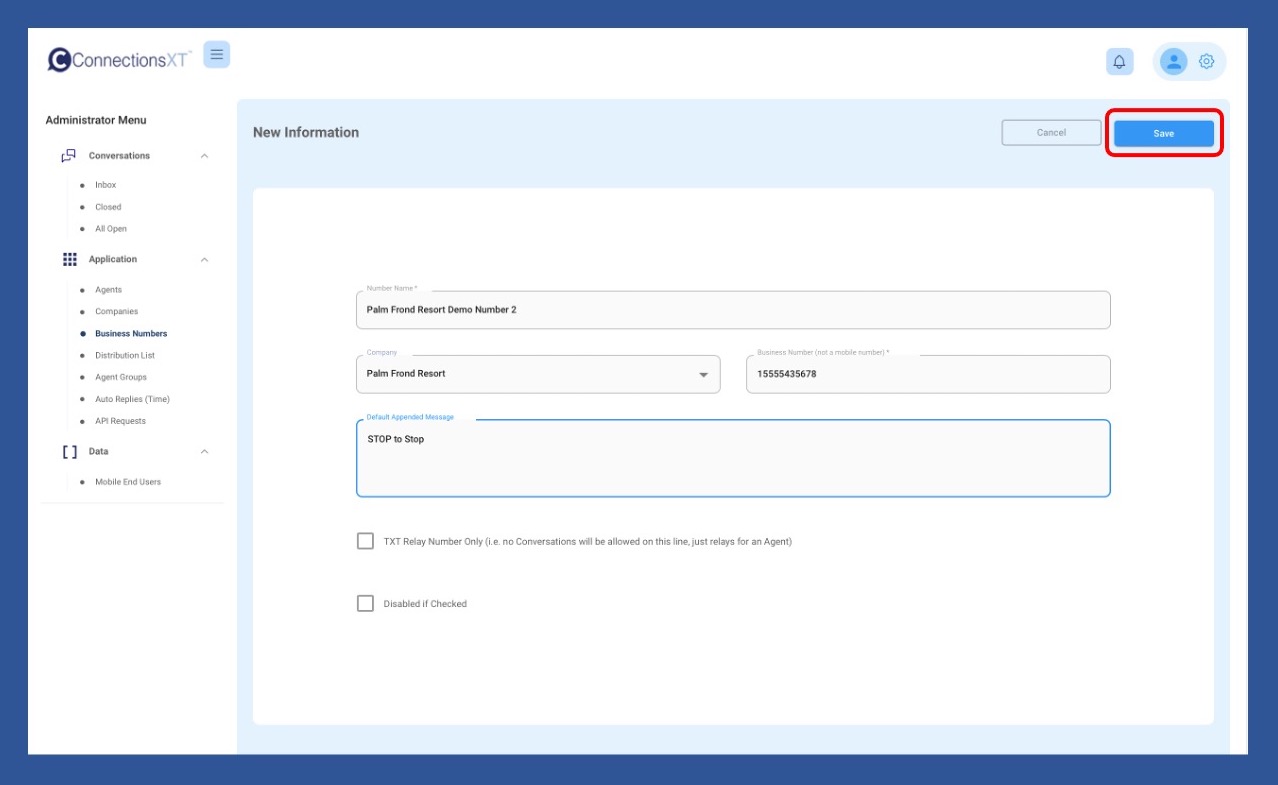
The newly added number will show in the list of business numbers.
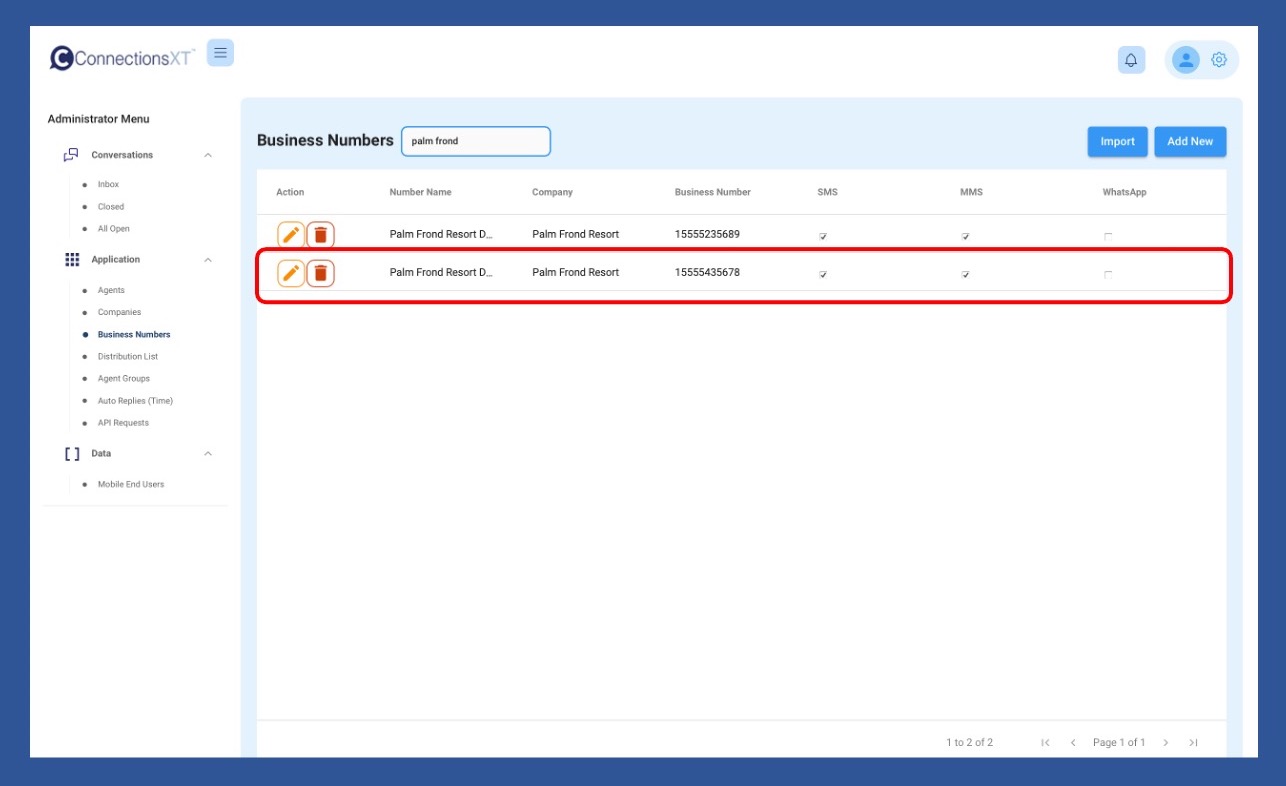
How do I get a business number text enabled? Open
Text enabling a business number requires various approvals from multiple companies.
Currently, you must submit all requests to your ConnectionsGT representative or send a request via email to
ConnectionsGT can also provide you with a text-enabled number, if needed. You can request one by speaking with your ConnectionsGT representative.
About Us
Our mission is to advance the communication between businesses and customers, employers and employees, family and friends. Effective communication is the key to success. Connections strives to develop and continually refine electronic communication features to provide insight and productivity.