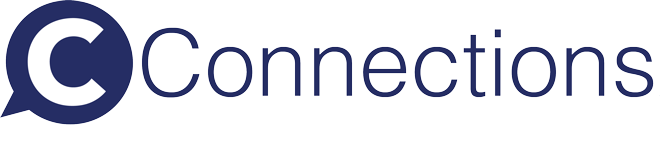Time-Based Auto Reply
I’m an Admin or Supervisor. How do I set up a time-based auto reply? Open
To set up a time-based auto reply, start by click on the Auto Reply (Time) link under the Application section of the Administrator or Supervisor Menu.
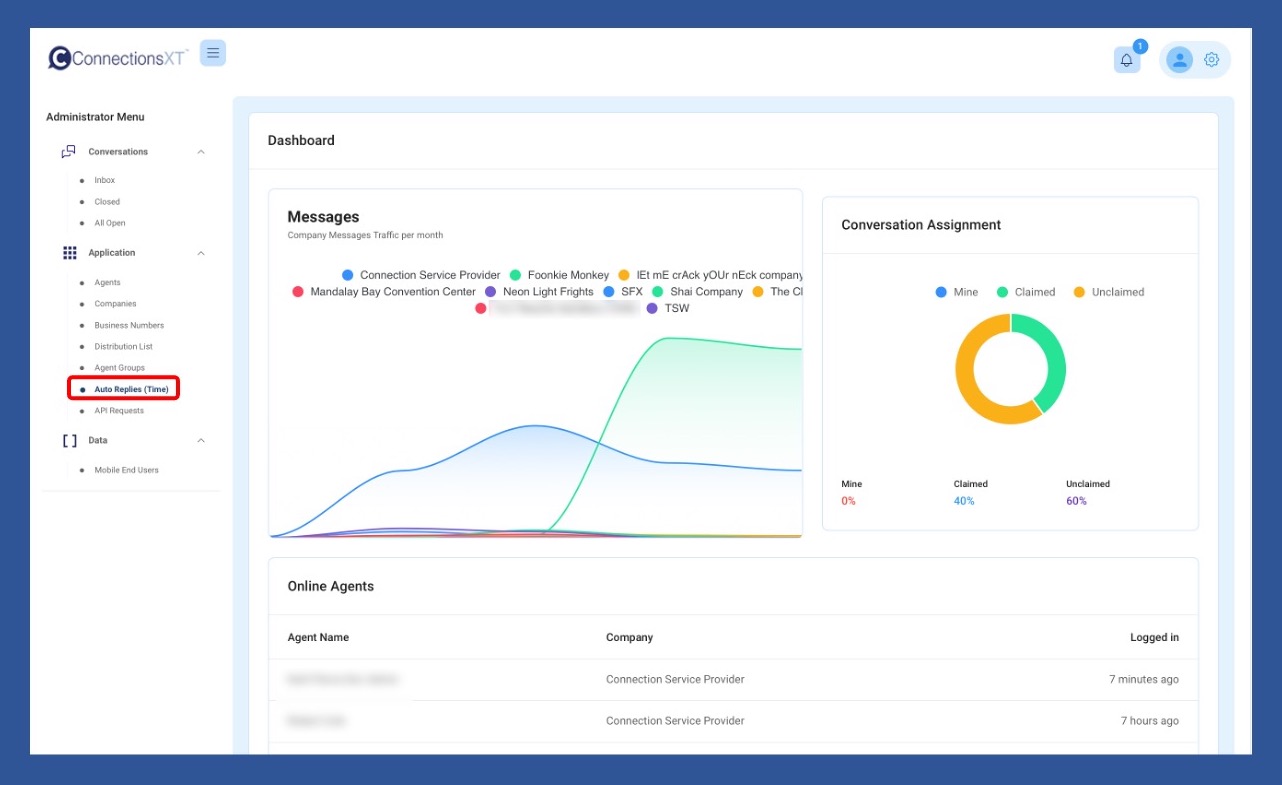
On the Auto Reply (Time Based) page, click on Add New.
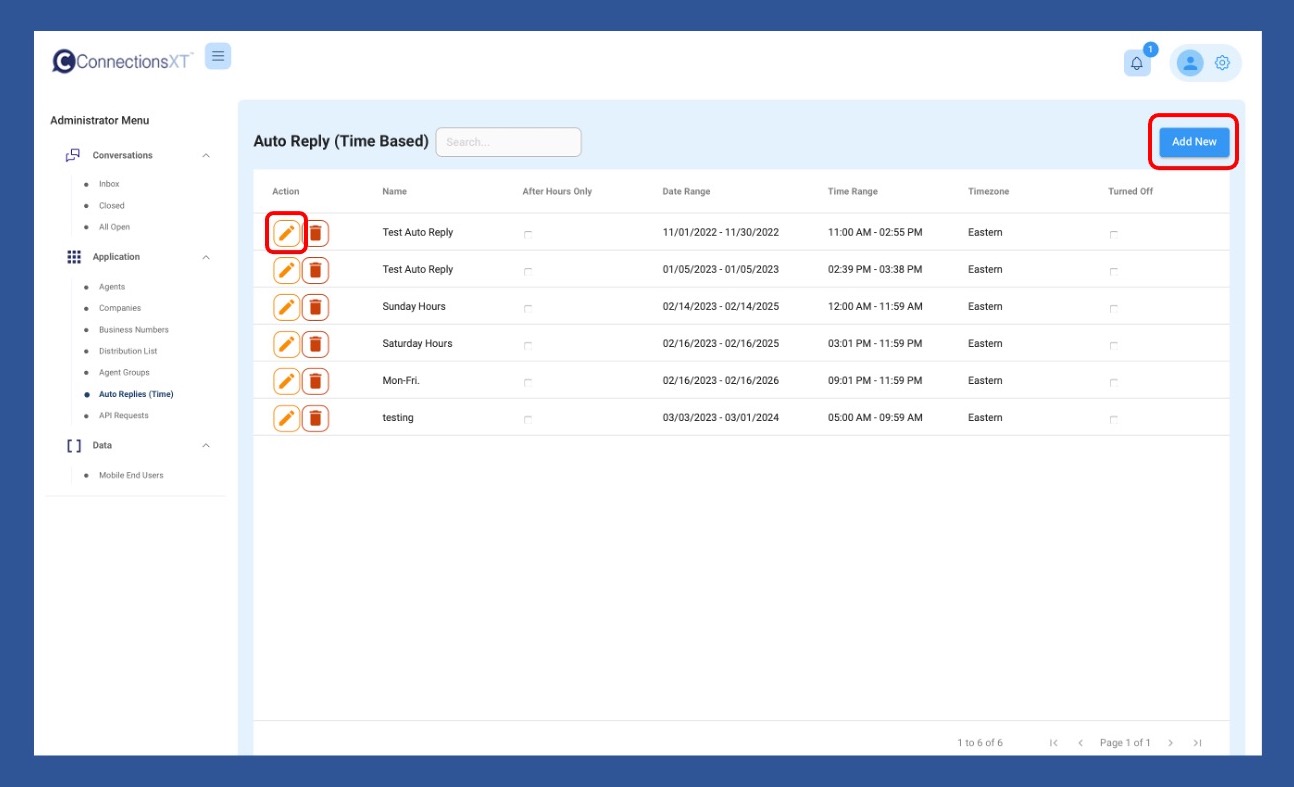
Fill in the required information (any section with an asterisk), and any additional information you’d like to include.
If you click on Send Auto Reply only on company after hours, the Days Selection box will disappear, and the Auto Reply will be sent only during the hours the company is closed.
If you’d like to schedule the auto reply, enter the Date Range, the Start and End time, and choose the days of the week.
If you check the box next to Send only 1 auto-reply to same mobile user during this Conversation so that they can continue to text without getting an auto reply after every message, the MEU will receive only 1 auto-reply during the Conversation regardless of how many messages the MEU sends.
The auto reply can be turned off, as well, if needed, without having to delete it.
Once you’re done, scroll up and click the Save button at the top of the page.
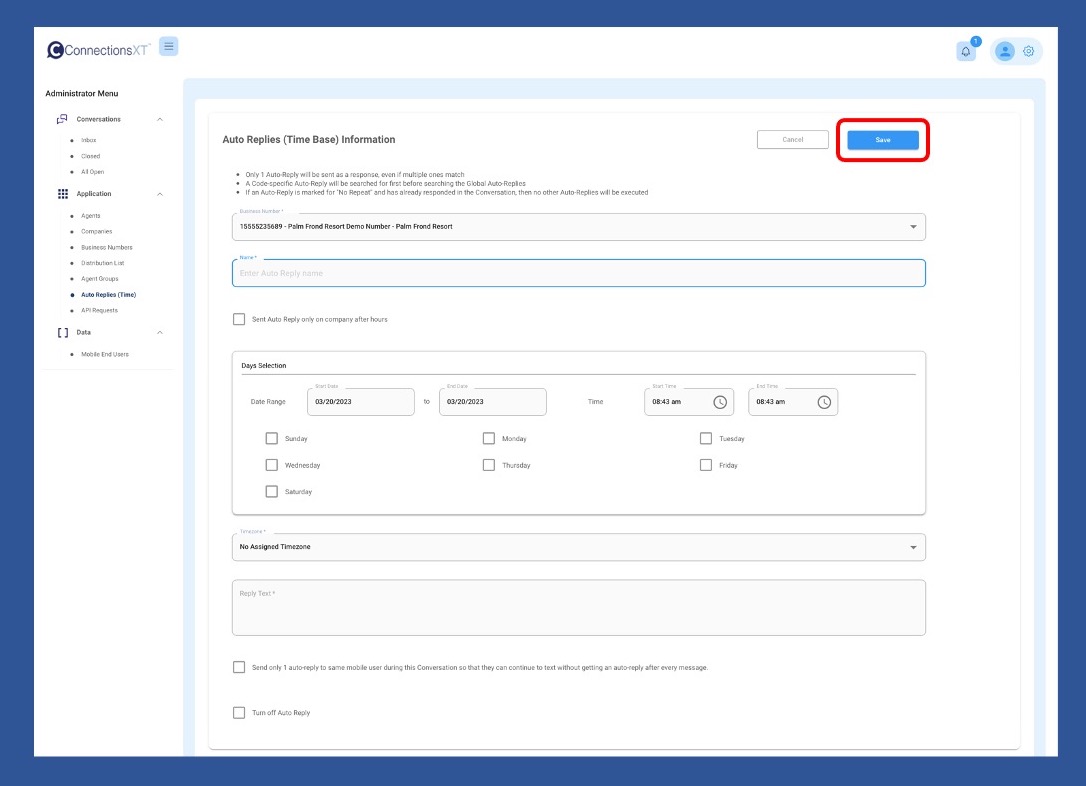
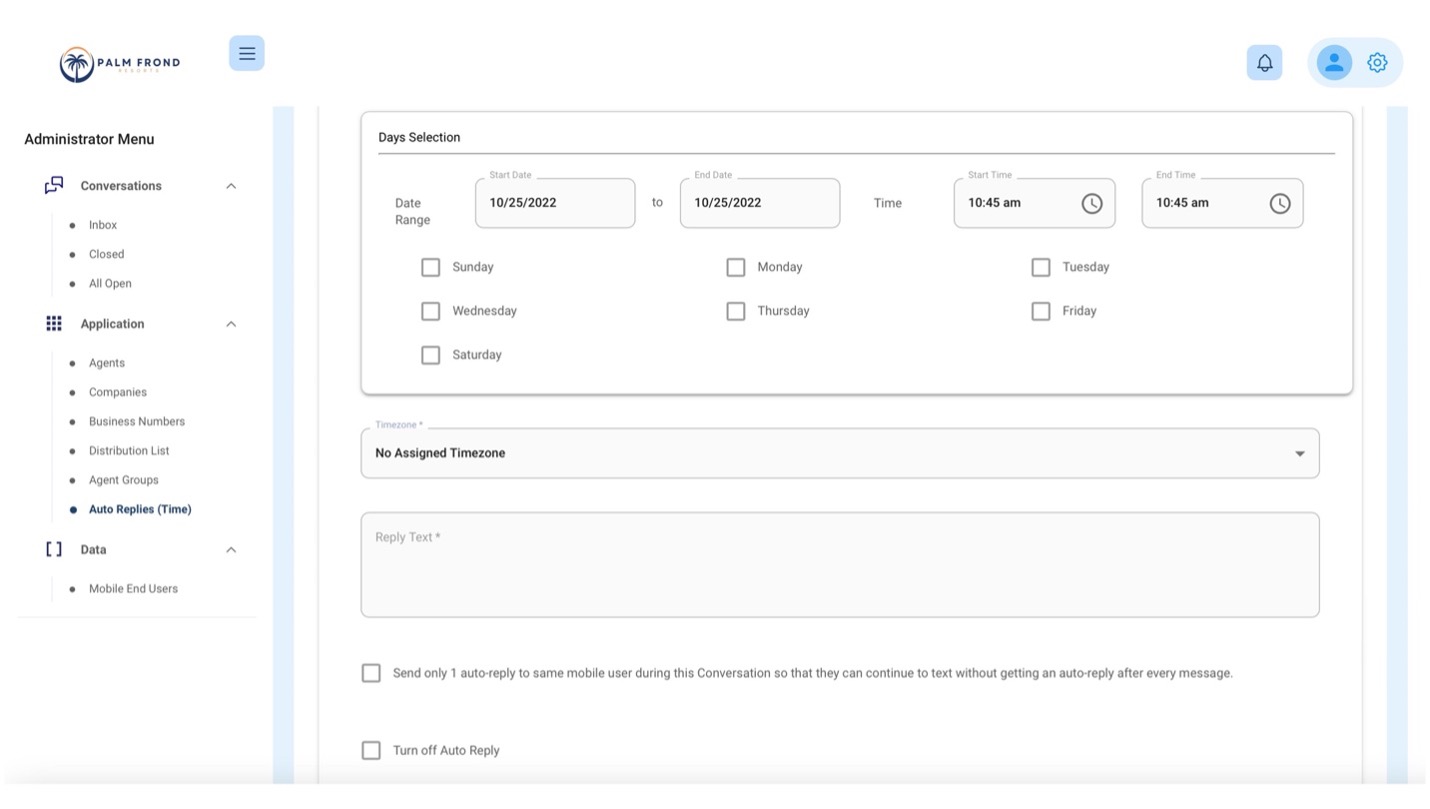
Who can set up a time-based auto reply? Open
Only Company Admins or Supervisors can set up a time-based auto reply.
What is a time-based auto reply? Open
A time-based auto reply is a message set up to send whenever an incoming message from a MEU arrives during a business’ off hours.
About Us
Our mission is to advance the communication between businesses and customers, employers and employees, family and friends. Effective communication is the key to success. Connections strives to develop and continually refine electronic communication features to provide insight and productivity.